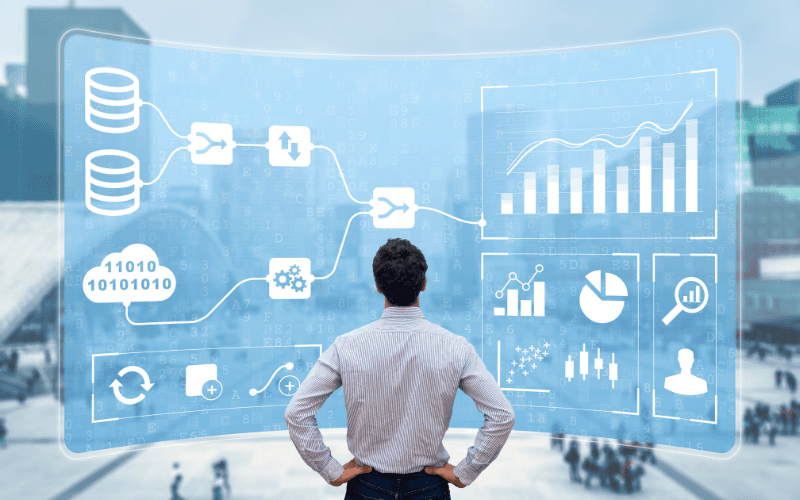Jan 26, 2023
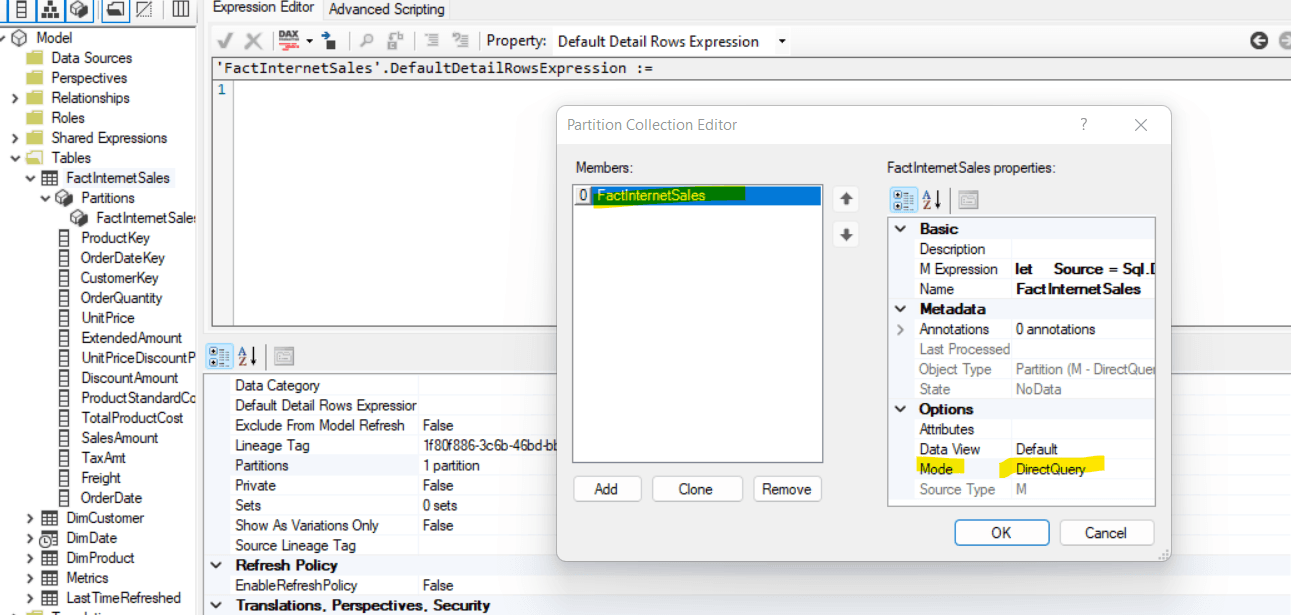
Let’s get started
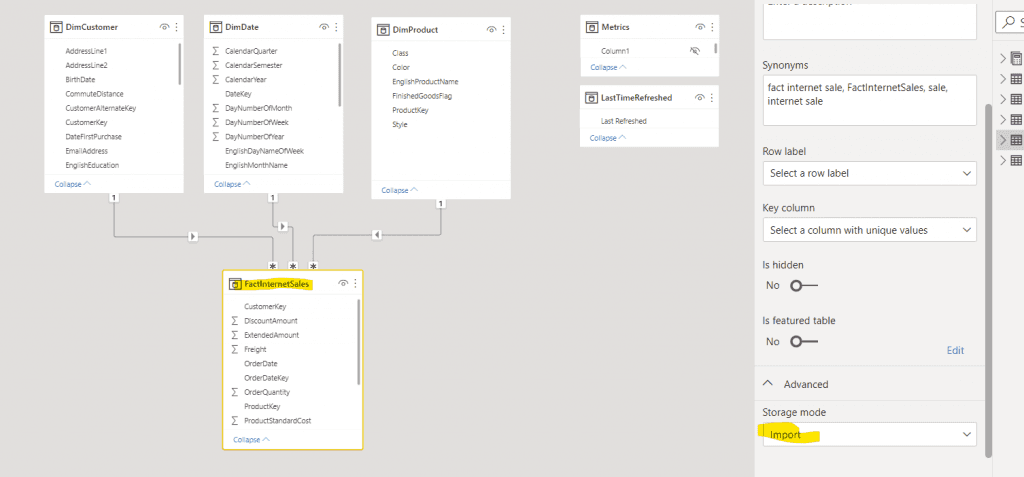
Fact Internet Sales table is in Import Storage mode.
To convert FactInternetSales to Direct Query we will need to remove any transformations that are not supported in Direct Query mode.
The FactIntenertSales has incremental Refresh Policy set up; therefore we need to delete all partition and create a new one. We will use Tabular Editor to help with this task. Please note that this method works on Power BI Premium Datasets only. I only used Power BI desktop for demonstration. Please use at your own risk.
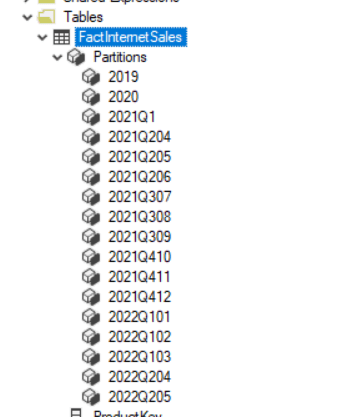
Power BI requires at least one Partition in a table. When we delete the partition power bi keeps one.
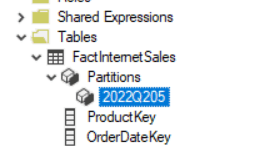
we will create a new partition and delete the old one.
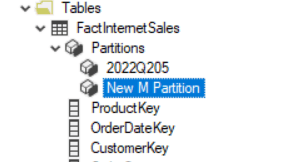
Lets rename the partition to something meaningful and delete old one.
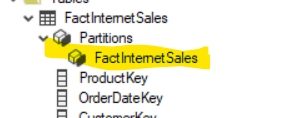
Let’s move to next step. Select the FactInternetSales and lets dig in the source expression in Tabular Editor.
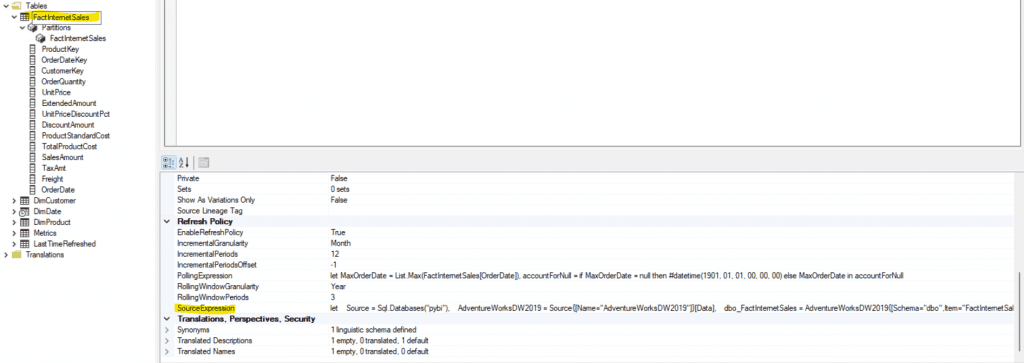
Let’s cut the expression and paste under the partition and remove the unsupported steps from the m code.
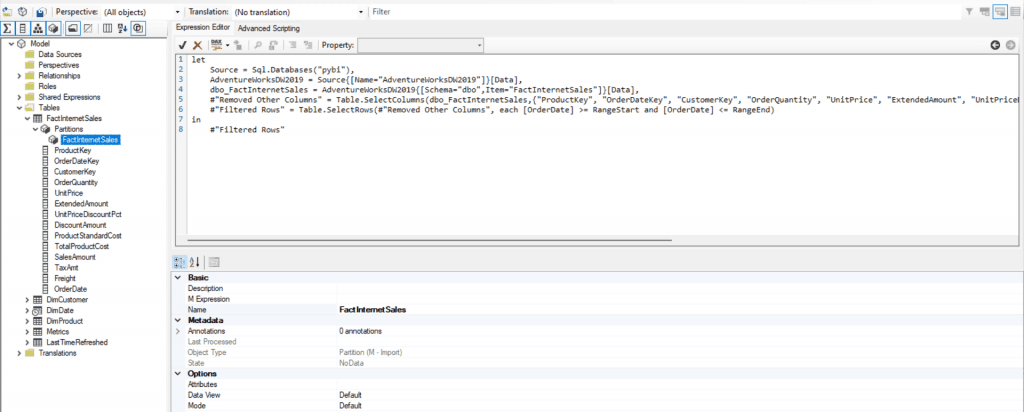
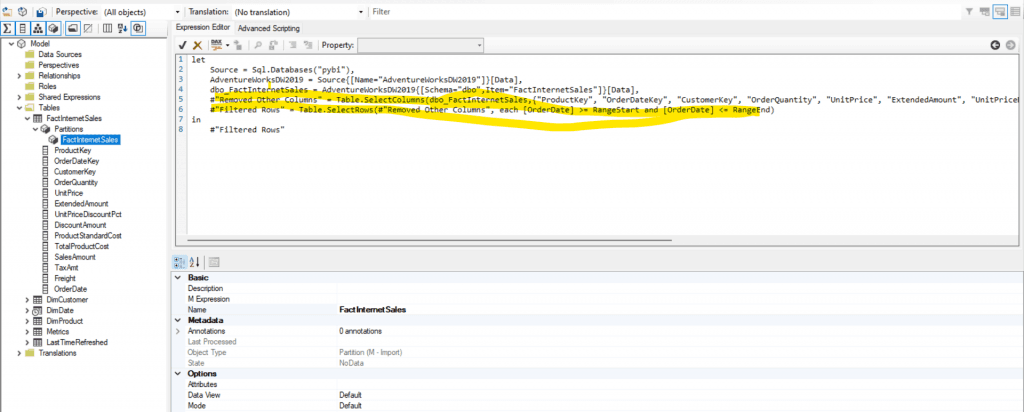
Let’s remove the unsupported steps
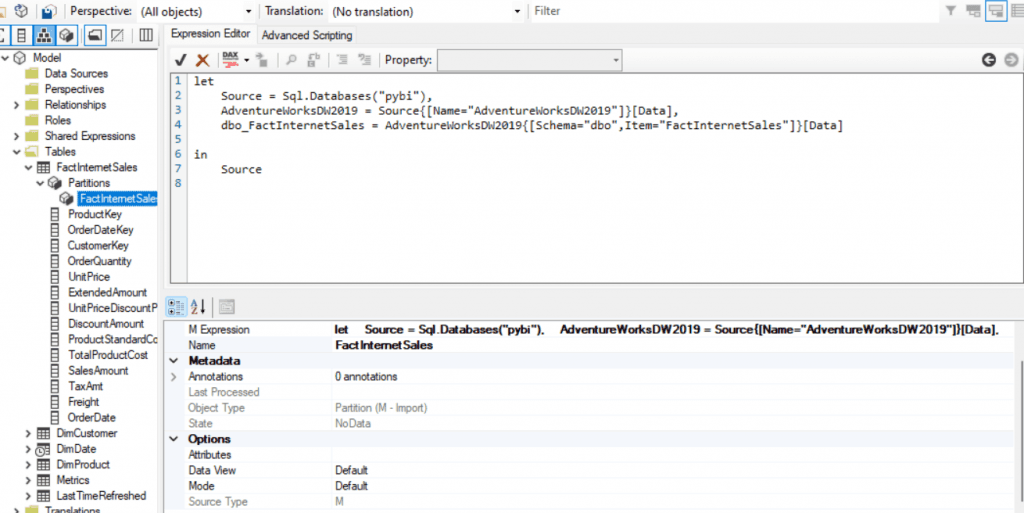
One more step Let’s disable the Refresh Policy
Select FactInternetSales and go to properties then Refresh Policy then Turn EnableRefreshPolicy to False
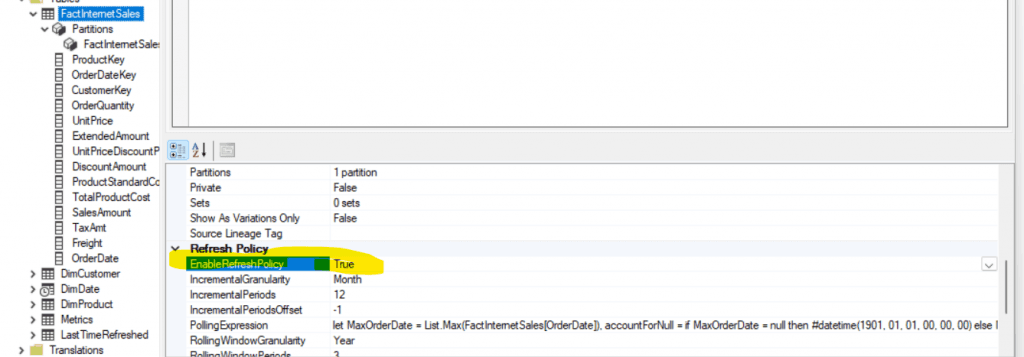
Disabling the Refresh Policy
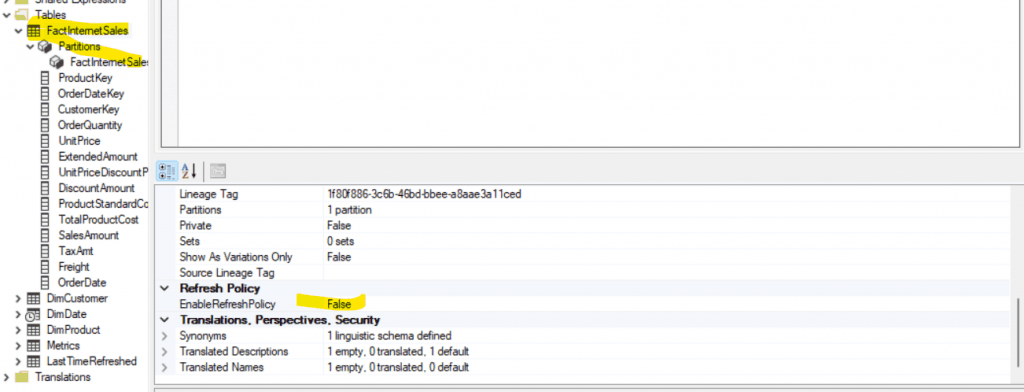
Select the FactInternetSales then in the properties look for partitions where it says 1 partition click on the Three ellipsis dots.
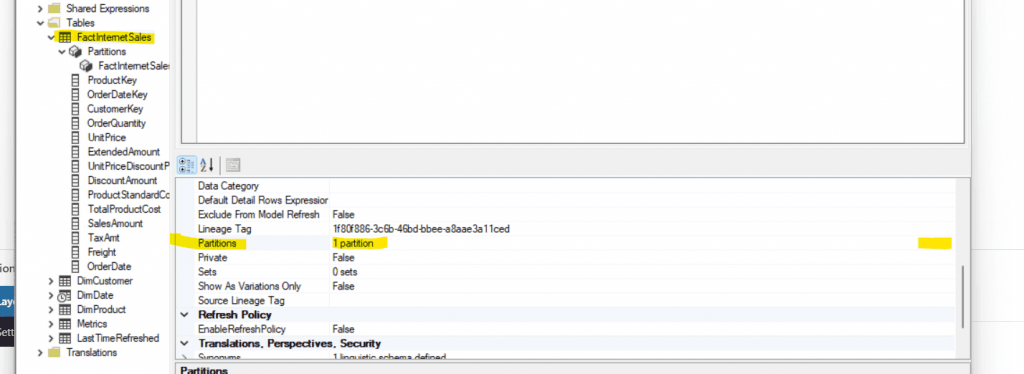
Change the mode to direct query as below
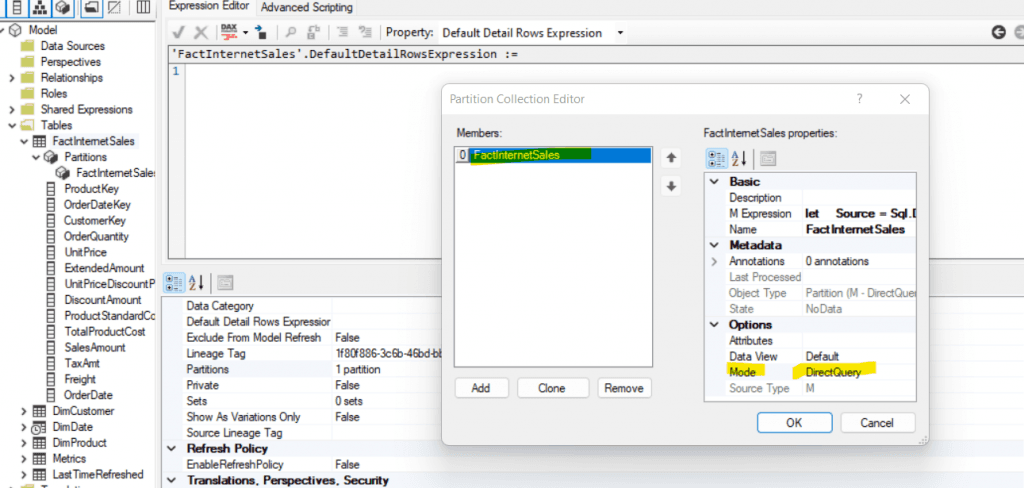
and magically the FactInternetSales is in Direct Query mode
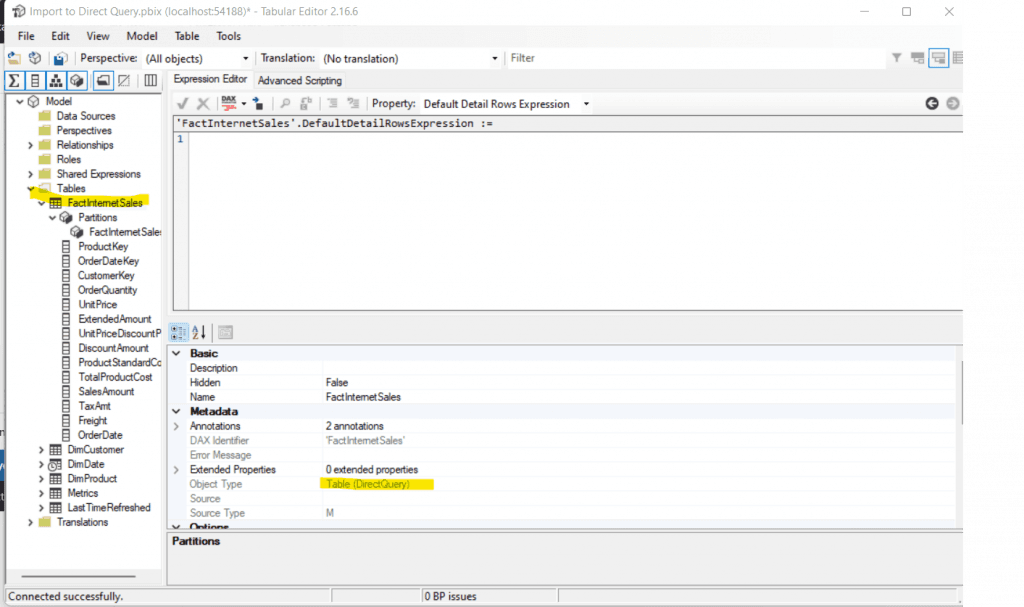
Hit save in Tabular Editor and voila, you just converted the table to Direct Query mode.