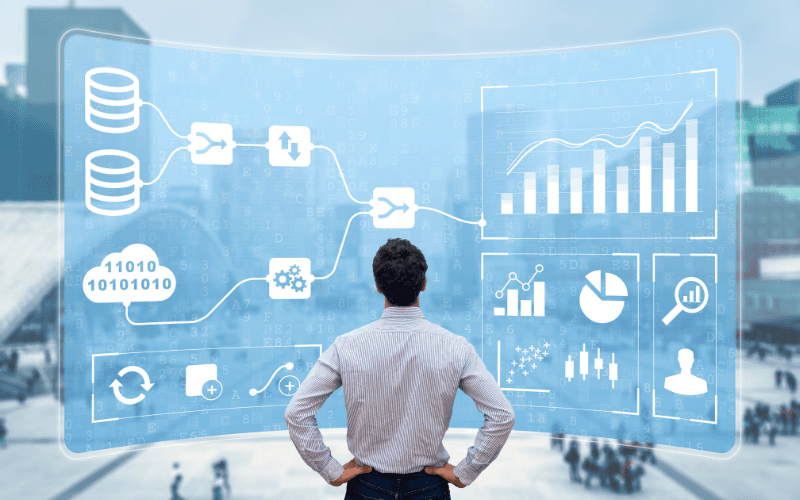May 1, 2023
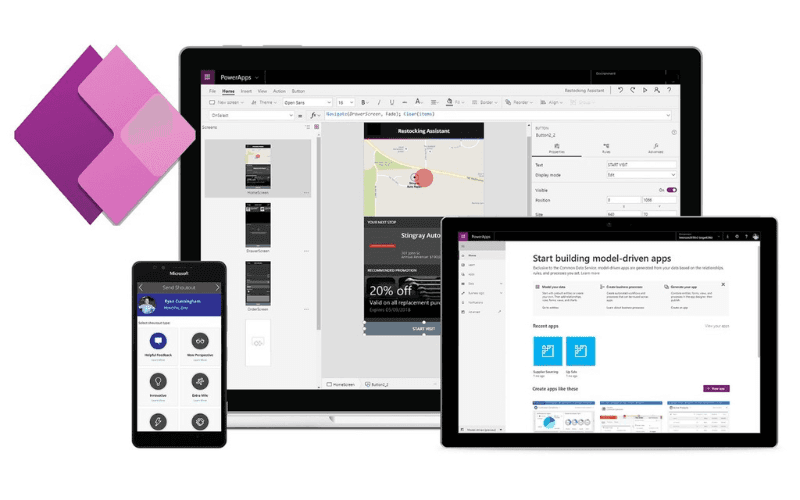
In today's fast-paced business environment, having a well-designed customer relationship management (CRM) system is crucial for success. However, not all CRMs are created equal. Many businesses find that off-the-shelf CRMs are not customized to their unique needs and can end up being more of a hindrance than a help. This is where Microsoft Power Apps comes in. In this blog post, we will show you how to build a custom CRM using Microsoft Power Apps.
What is Microsoft Power Apps?
Microsoft Power Apps is a low-code development platform that allows users to create custom business applications quickly and easily. With Power Apps, you don't need to be a developer to create custom apps. Instead, you can use a drag-and-drop interface to create apps that integrate with Microsoft services like Dynamics 365, Power BI, and Office 365. Power Apps is designed to work seamlessly with Microsoft's other cloud services, making it a powerful tool for businesses of all sizes.
Benefits of Building a Custom CRM with Microsoft Power Apps
There are several benefits to building a custom CRM with Microsoft Power Apps, including:
Customization: By building a custom CRM, you can ensure that it meets your specific business needs and workflows.
Cost-effectiveness: Microsoft Power Apps is an affordable solution for small to medium-sized businesses.
Scalability: Microsoft Power Apps is a scalable solution that can grow with your business.
Integration: Microsoft Power Apps can easily integrate with other Microsoft tools such as Power BI and Excel.
Planning Your Custom CRM
Before you start building your custom CRM, you need to have a plan in place. First, define your business goals and objectives. What do you want your CRM to achieve? Who will be using it, and how will it be used? Next, identify the data you need to track to achieve your goals. Finally, determine the processes you need to put in place to manage your customer relationships effectively.
Building Your Custom CRM with Power Apps
Now that you have a good understanding of what a CRM is and the benefits of using Microsoft Power Apps, let's dive into building your custom CRM solution.
Step 1: Define Your Data Model The first step in building your custom CRM is to define your data model. This will involve determining what information you need to capture about your customers, such as their contact information, purchase history, and any other relevant data points. You can start by sketching out a basic data model on paper or using a tool like Microsoft Visio.
Step 2: Create a New App Once you have defined your data model, you can start creating your custom CRM app in Power Apps. Start by logging into the Power Apps portal and selecting the "Create an app" option. Choose the "Canvas app" option and select the blank app template.
Step 3: Add Data Sources Next, you'll need to add your data sources to your app. Click on the "Data sources" option in the left-hand menu and then select "Add data source." From here, you can connect to your preferred data source, such as Microsoft Excel or SharePoint.
Step 4: Build Your User Interface Now it's time to start building your user interface. You can do this by adding screens to your app and customizing them to display the data you need. For example, you could create a screen that displays customer contact information, a screen that displays purchase history, and a screen that allows users to create new customer records.
Step 5: Add Functionality Once you have built your user interface, you can start adding functionality to your app. This could include features such as the ability to search for specific customer records, create new records, or update existing ones. You can also add automation, such as sending emails or creating tasks based on certain triggers.
Step 6: Test and Deploy Your App Before deploying your app, it's important to test it thoroughly to ensure that it is working as expected. You can do this by using the preview feature in Power Apps to test your app on different devices and screen sizes. Once you are satisfied with your app, you can deploy it to your organization.
Integrating Your Custom CRM with Microsoft Services
Power Apps is designed to work seamlessly with other Microsoft services. By integrating your custom CRM with these services, you can unlock even more insights into your customer relationships. Here are some examples of how you can integrate your custom CRM with other Microsoft services:
Dynamics 365: If you're using Dynamics 365 for sales, marketing, or customer service, you can integrate your custom CRM with Dynamics 365 to create a more robust customer relationship management system.
Power BI: Use Power BI to visualize your CRM data and gain insights into your customer relationships.
Office 365: Integrate your custom CRM with Office 365 to access customer data and manage customer relationships directly from Outlook, Word, and other Office apps.
Contact Power Your D&A for a Free Consultation
If you're interested in building a custom CRM with Microsoft Power Apps but don't know where to start, contact Power Your D&A for a free consultation. Our team of experts can help you design and build a custom CRM that meets your business needs.